Keep Your SaneBox Smart: Migrate Your Email and Training
Thinking of changing your email address? No worries! Here’s how to seamlessly migrate your existing SaneBox training to your new address:
Preserving Your Smart Work:
By following these simple steps, you’ll ensure your email sorting preferences (SaneBox training) move with you to your new address.
Migrating Your Email Address:
-
Visting your settings page and click on “Email Settings” or Click here .
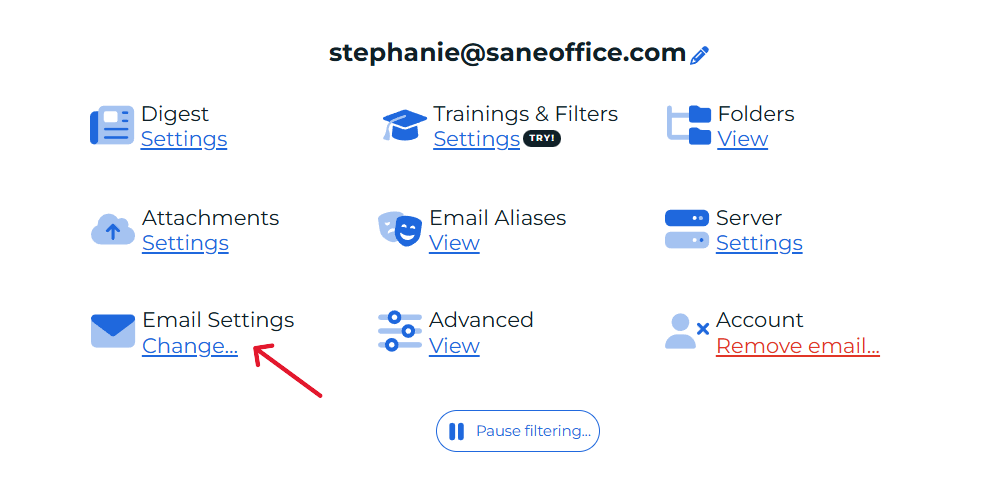
- Click Change Email address and click Continue:

- Enter in your new email address and click “change address”.

-
Server Selection: Choose your email provider from the list. Alternatively, for a less common provider, select “Manually enter server details”.

-
Manual Server Setup (Optional): If needed, enter your email server details manually.

- Finalize the Process: Click “Continue” and enter your password to finalize the migration.
Need Help Finding Server Settings?
No problem! We’ve got you covered. This helpful article will guide you through finding your incoming server settings (link included).
Using Exchange Email?
If you’re using Exchange email, simply provide your post-login OWA webmail URL. Copy the URL from your web browser’s address bar after logging into your Exchange webmail.
Still Stuck? We’re Here to Help!
If you encounter any difficulties during the migration process, feel free to reach out to our friendly support team for assistance

