Inbox Zero Academy: Lesson 2
Triage your Inbox
Triage your Inbox
Yesterday we learned that the best emailers think about their Inboxes differently. They also manage them differently, and that brings us to today's main focus—how to process email in a fraction of the time.
When “doing email” is your main focus, you’re letting other people dictate your priorities! Stop hitting refresh repeatedly in your Inbox, and instead save hours of time (and sanity) with email triage.
A brief history lesson
Triage
Noun, trē-’äzh
Developed during the Napoleonic Wars by Dominique Jean Larrey, triage is a way to determine the priority of a patient’s treatment based on his condition. The beginning of the word, “tri,” can help you remember that there are three categories a patient can fall into:
- Those who are likely to die, regardless of what care they receive
- Those who are likely to live, regardless of what care they receive
- Those for whom immediate care might make a positive difference in outcome
So how does this apply to email? Let’s combine the triage method with the options you have with each new email:
1) Emails that are a lost cause → Delete or archive
These are the emails (patients) for which there is no hope and, therefore, are not the best use of your time.
If you can tell by the subject line and sender that an email is not important, just delete or archive it without opening. If you know that you will never need to reference the email in the future, delete it. If you aren’t sure or know you will need it, archive it. Whenever possible, process these messages in bulk (we can help with that!).
2) Emails that can be quickly addressed → Defer, delegate, or respond
These emails can be managed quickly with the likelihood of a positive outcome.
Defer: If an email is not urgent until later, people tend to leave it in their Inbox. This causes you to look at it (i.e. spend time and focus on it) over and over. A much better way is to move it out of your Inbox until you’re ready to deal with it. We have quick and easy snooze options for this, but you can also create custom folders (for days of the week, say) to help you stay organized.
Delegate: If someone on your team can deal with one of your emails, by all means, forward it on.
Respond: If an email is really urgent, or if a response will take under two minutes, then reply right away. Don’t waste time thinking about what to do with it.
3) Emails that need work → Do
These emails need your time and energy in order for a positive outcome to occur.
This final bucket consists of the emails that require you to do work. The best practice power email users follow is to move those emails into a separate folder. Gmail provides the easiest option: Star, then archive that email. Then you simply work out of your Starred folder. In other email interfaces, you can either flag those emails, or move them into a Work folder. This way your Inbox is truly dedicated only to new, unprocessed emails.
Alternatively, you can choose to keep the “Do” emails in your Inbox. If you are diligent with the steps 1 and 2, the only emails in your Inbox are the ones you will work on and process today. The rest will have either died (sadface), been bandaged up quickly, or deferred for non-emergency surgery.
To recap, here is the playbook
1. Noise (should die) → Delete or archive
2. Quick fix (~2 min) → Defer, delegate, or respond
3. Urgent (needs real work) → Do today
Action Steps
Triage your Inbox for the first time. Do it swiftly and with purpose, remembering that your time is valuable and you can only treat so many patients. Which ones deserve to be saved?
When you're done triaging, be sure to tell us about your first experience in the comments box at the bottom of this page.
Ready for your special treatment?
Sign up now to get a customized, one-on-one session with your own SaneBox concierge today!
Book a call with one of our SaneBox experts today!
Share This
You’re reading the Inbox Zero Academy. It’s a series of lessons to help you improve email life.
Thousands of people are following along. Don't miss out—join them now:
What isSaneBox
SaneBox is a simple service that analyzes your past behavior (which emails you open, which you respond to, how quickly, how often, etc) and determines the importance of incoming emails without ever looking at the content (only the headers). It moves unimportant emails out of the Inbox into a separate folder called SaneLater and summarizes them in a digest. It works anywhere you check your email (since it's just an email folder).